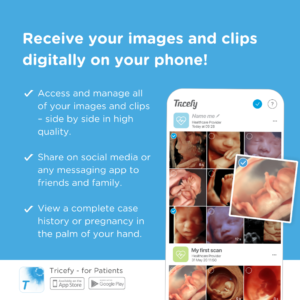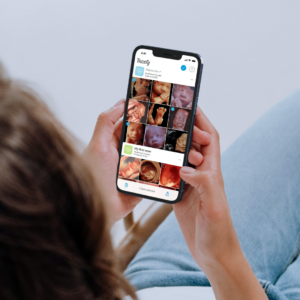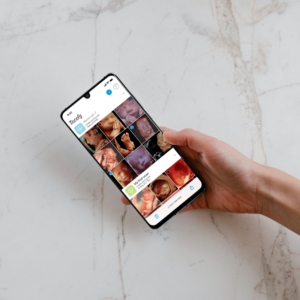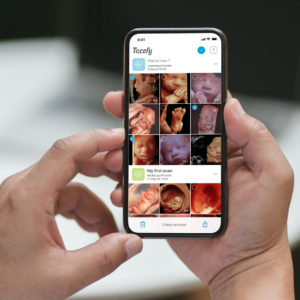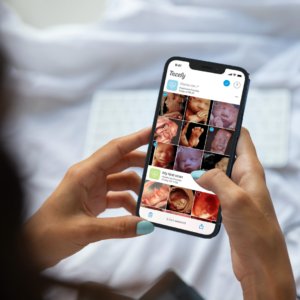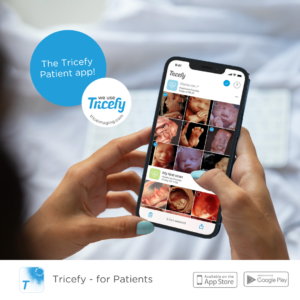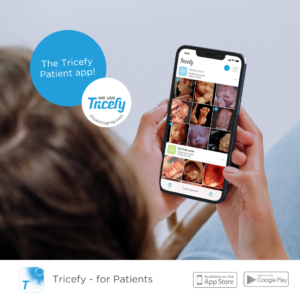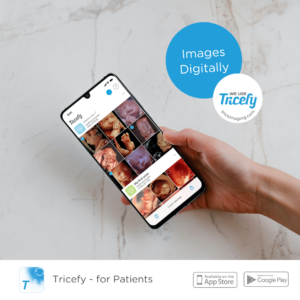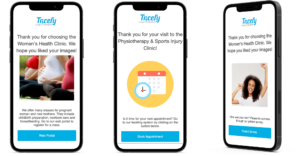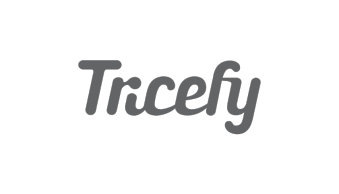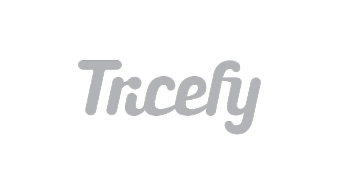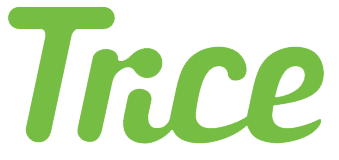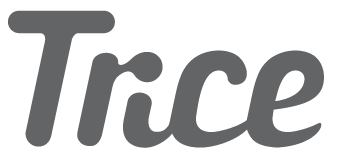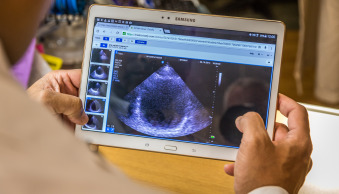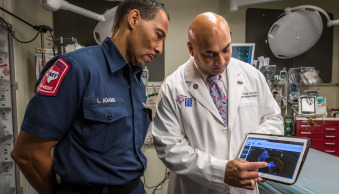Marketing Toolkit for Tricefy users
Follow Trice Imaging on Facebook, Twitter, Instagram, and LinkedIn for updates and announcements. Tag @TriceImaging #WeUseTricefy.
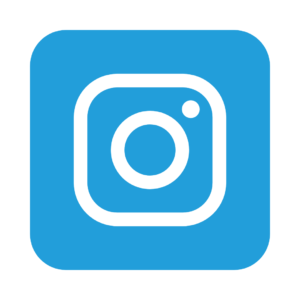
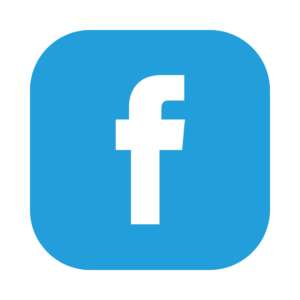
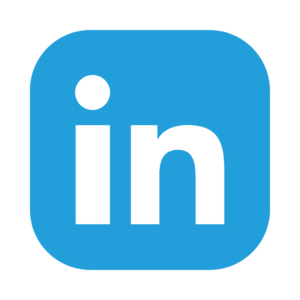

Social Media images to download:
Write a Message on Social Media to Inform Your Patients and Clients. Suggested text is available below.
Suggested message for Social Media/Web:
We are using Tricefy!
You can now receive your images and clips digitally on your phone. Download it for a better experience of storing and sharing your medical images and clips with friends and family. The Tricefy Patient app is free.
With the Tricefy Patient App you can…
View all of your exams with images, clips and reports, side by side from any healthcare provider connected to Tricefy.
Share selected images on social media or any messaging app. Save your images to your photo library.
View a complete case history or pregnancy in the palm of your hand, even without an internet connection.
Download the Tricefy Patient App before you visit!
@Trice #weusetricefy
Information for your clients:
From your web you can link to the We Use Tricefy page so your clients can learn more about the app before their visit.
Link here: https://triceimaging.com/we-use-tricefy/
Patient App Flyer:

Available in more languages: https://www.tricefy.help/help/appflyer
Patient Sharing Testimonial Videos:
Link Patient Sharing Testimonial Videos to Webb or Share on Social Media.
Logos:
Download all Tricefy logos here!
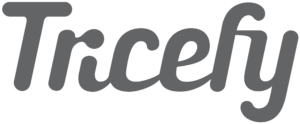
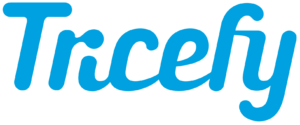
Download all ‘We Use Tricefy’ Logos here!
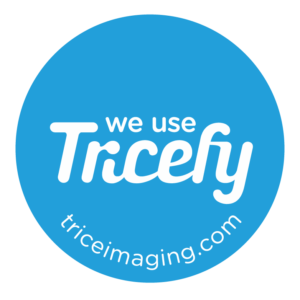

Psst! You can add the We Use Tricefy logo to your email signature.
4 Easy Steps to Brand Your Tricefy!
We want to help you make your Tricefy system to look more like you! You can achieve this by customizing and configuring Tricefy with your own branding materials. Here are 4 easy steps to help you brand your Tricefy application, mail and your landing page.
1. Patient App Branding
Patient App Branding allows the Tricefy Mobile App to be customized so that your patients instantly recognize your logos when accessing their images for the first time. You can configure the app to include text, images, and buttons to lead your patients to Patient Surveys, Booking systems, Patient portals, and other services you are providing! Access the instructions to the Patient App Branding: https://www.tricefy.help/help/appbranding
2. Message Branding & Landing Page Customization
Message branding allows the text on landing pages and patient text messages to be customized so that your patients instantly recognize your logos when accessing their images for the first time. You can even add your own social media icons. Link to all the instructions: https://www.tricefy.help/help/message-branding-landing-page-customization
3. Patient emails
When a study is sent to a patient via email, they receive a message which includes a link to their personal landing page, where they can view and download their images. Email can be customized by Account Administrators by selecting Message Branding within the Account Settings. Get started: https://www.tricefy.help/help/patient-emails
4. Image Branding
By adding an Overlay your clinic logo will be visible on all ultrasound images that your patient receives. It is recommended that this image have a transparent background since it will be placed over the ultrasound image (file type for transparent backgrounds must be .png). Learn how to add your own images: https://www.tricefy.help/help/image-branding